This page was archived in 2023 as part of the Mac Hut archive and is no longer updated.Most of the site pages were last updated around 2004 and some information may be out of date. Various links may be broken. Become a patron: Support our efforts by contributing a small amount each month to cover our hosting costs and the time it takes to archive these pages properly. Thank you. |
Networking Software
In order to communicate with file servers, print servers and other Macs (using their built-in file sharing-System 7.x and up); you need to install AppleShare Workstation software.
If you are using System 7.x and up you already have the tools to communicate already.
AppleShare Workstation / System 6.0.x
This software can be found on the Utility disk on the System 6.0.x disks.
I have found that the System 6.0.x software works with Systems 3.2 - 6.0.x perfectly. All versions of System 6.0.x (at least since system 6.0.2) have the AppleShare Workstation software built-in. So if you are using System 6.0.7, you have all the tools already!
Use this if you have a Macintosh Plus or higher.
AppleShare 1.1 Workstation / System 3.3
This software can be found on the AppleShare 1.1 Workstation Installer disk.
I have found that the System 3.3 software works best with the Macintosh 512K and 512Ke.
Installing the AppleShare Workstation software (It is pretty much the same for both versions)
• Double click on the AppleShare Script to run the installer

• Insert the system disk you want to install the software on
• Click on AppleShare Workstation (v.2.0.1)
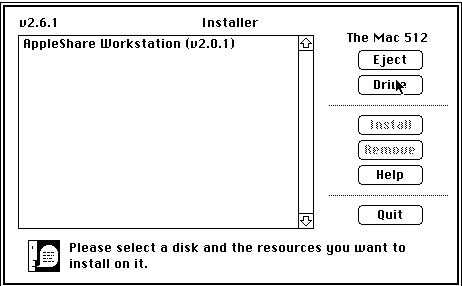
• Click on the Install button.
Once your software is loaded you will have in your System Folder two AppleShare files
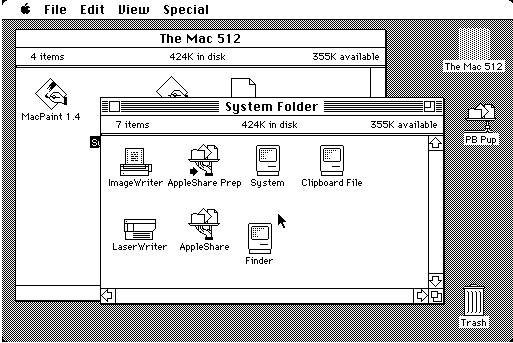
AppleShare and AppleShare Prep
In the System file a Desk Accessory was placed called Access Privileges
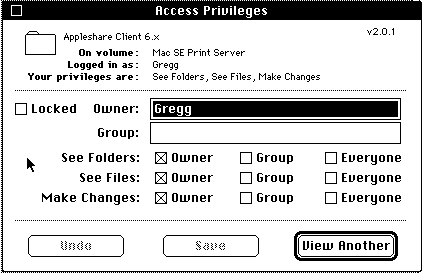
This is for changing access to any folder or volume.
Version 3.2 of the Desk Accessory Chooser will also be installed
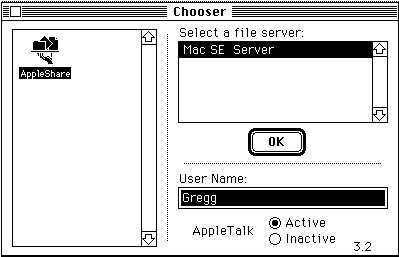
Make sure your User Name is typed in, and that AppleTalk is Active.
Now you should be able to restart, open the chooser and select any active file server.
Press the OK button, you will be prompted with a password. Enter it, press the Return key.
You should see a file server icon appear behind the open Chooser.
The Mac 512 is a gYounk design & programmed site.