
This page was archived in 2023 as part of the Mac Hut archive and is no longer updated.Most of the site pages were last updated around 2004 and some information may be out of date. Various links may be broken. Become a patron: Support our efforts by contributing a small amount each month to cover our hosting costs and the time it takes to archive these pages properly. Thank you. |

Mac OS X Basics
Here are the basics of Mac OS X. This page will familiarize you with the system in general.
![]()
To see what version of the Finder you are running click on the Finder menu and select "About the Finder". You will see the version number, see finderabout above. Other views include: If you click on the button on the far right, it will remove the toolbar and open windows like System 9.1 does (see finderclassic above). The Dock can be set to auto-hide when it is not in use. To activate it, move the cursor down to the bottom of the screen. I added the Classic Applications folder, this is where I store all of my Mac OS 9 "classic" applications. Desktop - Anything placed on the desktop is stored here The other folders (OS X D...pplications, Archives Messa, and System Folder) were created by me to store other stuff.
A look at the Finder
![]()
The Finder is a new incarnation of itself. No more is it just an application behind the scenes, it is not a full fledged application. There is a toolbar for the new user ready for change, and there is a toolbar-less window for those who want more of a traditional window.
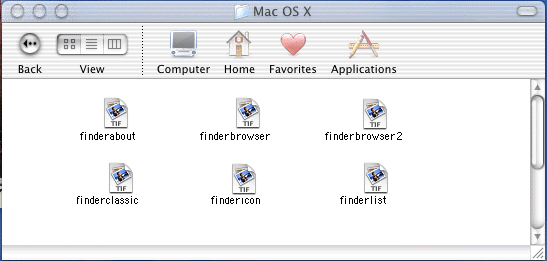
You can look at the windows contents in by icon, list or browser view. The browser view came from the original NeXTStep operating system. This is one of the carryovers from the NeXT - Apple merger.
A look at the Dock
![]()
The dock is macintosh's way to show you what application is running as well as a way to switch to a different application.
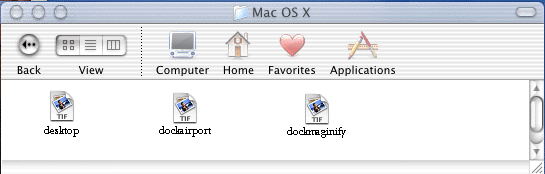
The desktop is the first thing many people see when they boot up Mac OS X. Some will see a login screen. the bottom of the screen is the dock area. The dock can be make to expand (magnification) or to bounce applications up and down when they load. These visual cues give the person operating the Mac that the Mac is doing something.
A look at the Applications
![]()
Apple included many applications with Mac OS X. Lets look at them now...
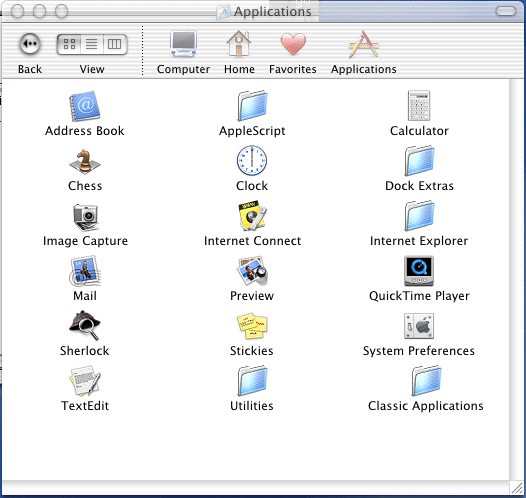
Address Book - A universal contact holder for your e-mail addresses
Apple Script - Apple's scripting system for Macintosh.
Calculator - Add up those figures on this basic calculator
Chess - Try to beat the Macintosh with this game
Clock - See in real time what time it is (this fits on the Dock)
Internet Connect - An easy to get connected to the Internet
Internet Explorer - Steve Job's web browser of choice
Mail - The kick ass way to do Internet Mail
Preview - An image viewer, with the capability to create any PDF document from any other applications Print Preview command
QuickTime Player- The Macintosh way to watch movies. A screen shot of QuickTime playing a click from the WB show Popstars featuring the group Eden's Crush
Stickies - Colored notepads for your screen
System Preferences - Change how your Macintosh behaves - click on the icon above to see more of what is inside.
TextEdit - A free text processor which included a built-in spell checker.
Utilities - Ways to help or learn more about your Macintosh - click on the icon above to see more of what is inside
A look at the User Folder
![]()
This is where you store your data or documents.
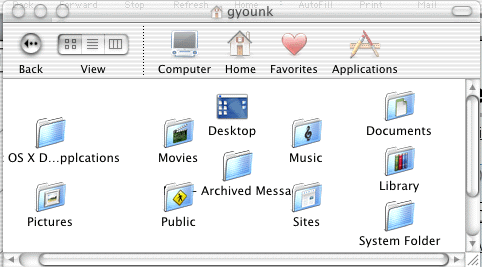
This idea is each user is given a place to store their stuff.
Documents - The default location for any new documents (Word Processing, Spreadsheets, Databases, etc)
Movies - iMovie and QuickTime movies go here
Music - iTunes MP3s go here
Library - Application support goes here (Fonts, ColorSync profiles, Screen Savers, etc). Click on the Library icon above to see what's inside.
Pictures - Graphics go here
Public - Anyone has access to this folder, it has "Public access"
Sites - The Apache web server gets its web pages here. (It is a "personal" web server)
![]() Return to the Mac OS X main page
Return to the Mac OS X main page
![]()
The Mac 512 is a gYounk design & programmed site. This page and all subsequent pages are Copyright 1998 - 2001 by gyounk.