This page was archived in 2023 as part of the Mac Hut archive and is no longer updated.Most of the site pages were last updated around 2004 and some information may be out of date. Various links may be broken. Become a patron: Support our efforts by contributing a small amount each month to cover our hosting costs and the time it takes to archive these pages properly. Thank you. |
Print Server
AppleShare is a good example of a file/print server. The Macintosh cannot do anything else but serve file and print requests under the older versions of AppleShare. The main benefit is its speed. The Print Server portion queues all print requests and can service more then one printer at one time. The newer versions let you run any other application besides AppleShare under System 7.x, 8,x, or 9.x.
The client side uses the Chooser Desk Accessory.
Here is the AppleShare Print Server screen (version 2.0.1, version 1.1 looks similar)
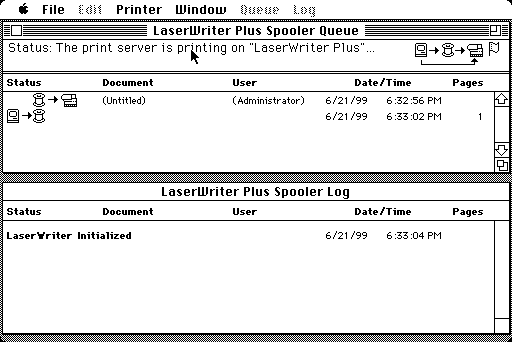
The above picture shows a Untitled document being printed by Administrator and is 1 page long.
The benefit of having a print server is you can have many Macintoshes print to one LaserWriter. By using the direct method, you get into a waiting game. The first one who looks for it when it is idle gets it. The Print Server queues up all printing requests and makes sure the printer has no idle time as long as a print job is ready. The Queue above shows there is one print job printing and the server is waiting for another print job. The Log above shows you any messages which came from the Printer.
Type of printers - You can spool any LaserWriter or AppleTalk ImageWriters. Basically anything which Apple makes and has an AppleTalk port can be hooked to a print server. Be careful as 3.0 and lower only supports The following three:
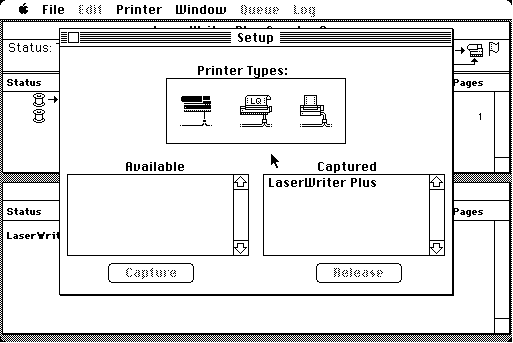
To capture a printer you select the printer name and click on the Capture button.
Once captured you select the options you want like the example below:
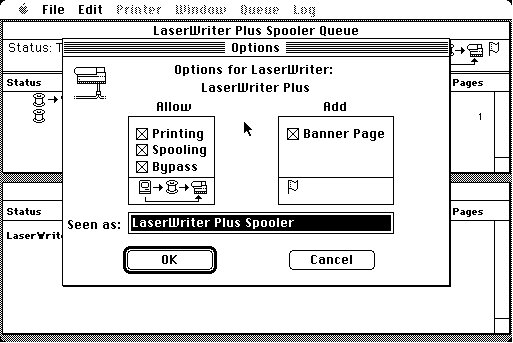
Here is the about screen:
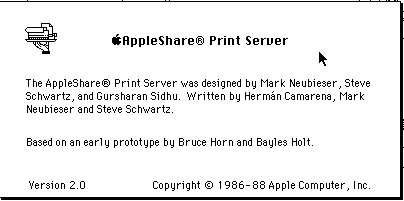 Nice icon!
Nice icon!
Many people criticized AppleShare when it first came out because it would take over the whole Macintosh screen with the above picture. Version 3.0 and above work with System (Mac OS) 7.x and higher, using the multitasking feature of System 7.x lets you run other applications besides AppleShare.
AppleShare v.1 requires any Macintosh 512K through the Macintosh Plus running System 3.1.1 - System 6.0.8.
AppleShare v.2 requires a Mac Plus - Mac II running System 3.2 - System 6.0.8.
AppleShare v.3 requires a Mac Plus and up running System 7.0.x or higher. (Thanks to Justin for proving that a 68000 can run it.)
AppleShare v.4.0.x requires a 68040-based Mac running System 7.0.x or higher.
AppleShare v.4.x.x requires a Power PC-based Mac running System 7.5.x or higher.
AppleShare IP v.5.0.x requires a Power PC-based Mac running System 7.6 or higher.
AppleShare IP v.6 requires a Power PC-based Mac running System 8.1.x or higher.
Mac OS X Server requires a G3 Power PC-based Mac running Mac OS X or higher.
(Note: The above list is compiled from readme files, some actual documentation and software testing. )
* Sorry I can't give you a copy. :( Besides AppleShare is still an active application Apple sells, most likely they won't allow it anyway. As I upgrade from the previous version to the next.
Peer-to-Peer Print Sharing
System / Mac OS 7.x - 8.x is a good example of a peer-to-peer file/print server. You can run other applications while the Macintosh is serving up files and print requests. This is not as fast as the AppleShare file server, but is it a lot cheaper. You will not be able to queue up LaserWriter files for other Macintoshes. You can queue up files for other direct-connected printers using the Printer Share Control Panel.![]()
Lets setup a peer-to-peer file server:
• Connect the PhoneNet connector and phone cables (if you are using Apple's Personal Networking connected those cables)
OR connect the Ethernet cable to the Ethernet connector if using 10 or 100 BaseT Ethernet
• Open the Chooser and turn AppleTalk to Active
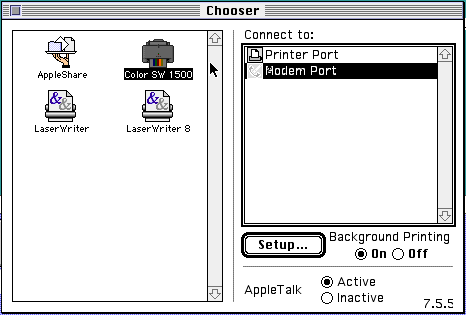
• Select the printer you want to share (it has to be connected directly to the Macintosh) - In this example I am picking the Color SW 1500.
• Select if you want Background Printing on or off, then click on the Setup button.
• Click on the Share this Printer setting and give the printer a name. Below I called it Stylewriter PS, the PS will let me know this is on a Print Server instead of my local Macintosh.
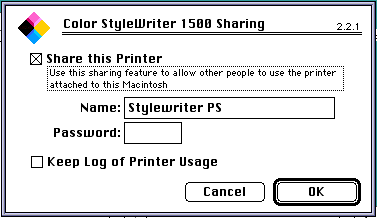
• If you want to see who is printing to your printer, select the Keep Log of Printer Usage.
• Click on the Ok button.
All done! These are pretty basic instructions. Your Macintosh manual for System 7.x and 8.x will have more detailed instructions. I wanted you to see how easy it is.
The Mac 512 is a gYounk design & programmed site.