This page was archived in 2023 as part of the Mac Hut archive and is no longer updated.Most of the site pages were last updated around 2004 and some information may be out of date. Various links may be broken. Become a patron: Support our efforts by contributing a small amount each month to cover our hosting costs and the time it takes to archive these pages properly. Thank you. |
System Software Installer
This guide will help you use the Installer application to install your System Software.
Way #1
If you are installing a System Software version which has no Installer application, then just drag and drop the files on a formatted diskette or hard drive.
Way #2
Launch the Installer application by double clicking on the icon.
![]()
You may have the old style of Installer icon
![]()
Click on the Ok button to bypass the Splash Screen. (If there is one)
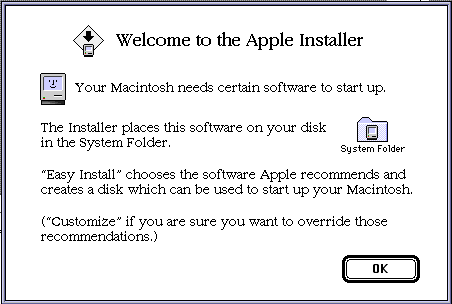
Click on the Install button and the Installer will choose and install a recommended basic setup.
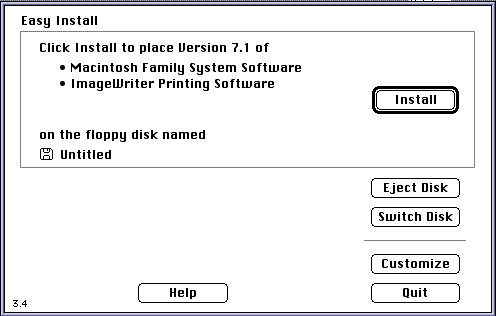
Or clicking on the Customize button will let you pick individual or multiple items. Just hold down the shift key while clicking with the button to select multiple items. When done Click on the Install button.
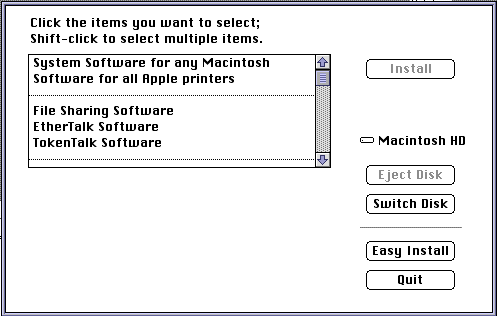
The Installer will ask you to insert other disk names as needed. Each disk asked for will be read and the parts will be placed on your diskette or hard drive.
When you are done the Installer will either prompt you to insert the first disk and then you will have to Quit out of the Installer with the Quit button or the Installer will just display a Restart button for you to click on.
The Mac 512 is a gYounk design & programmed site.