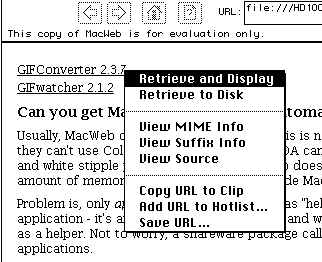


Requirements: System 7
Cost: Free
Pros: Most strictly adheres to HTML 2.0 standards
Cons: Can't select text from the window
MacWeb was the second Macintosh-based WWW browser to become available, distributed via the Enterprise Integration Network (EINet).
The advantages of MacWeb are that it is fast, has an elegant and easily-customizable interface, supports the automatic creation of HTML documents from its hotlists, and indirectly supports the WAIS protocol by launching WAIS client, MacWAIS. One of its biggest drawbacks is its inability to let you select and copy text from the screen, but you can save the screen's text to an ASCII file or HTML file.
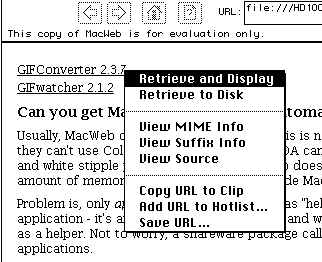
From this menu you can retrieve the linked item, see information about it, or get its URL. The third to last option (Copy URL to Clip) is especially useful for copying URLs and pasting them into email messages without having to retrieve the linked item first.
As an information provider, this feature can prove to be quite useful if you know exactly who your audience is and whether or not they are using MacWeb as their browser. If this is the case, then you can recommend to your audience they configure their Styles menu in a particular way and you can design HTML accordingly. Alternatively, you can distribute your MacWeb Preferences file (found in the Preferences folder of the system folder) to everybody in your organization and rest assured they will be viewing your HTML documents in the manner you designed them. On the other hand, this flies in the face of the advantages of client/server computing.
MacWeb allows you to view the source of an HTML document in any number of ways from the Option/View Source menu. This menu allows you to see the HTML source as it is generated by MacWeb, as it is distributed from the remote server, including the HTTP header that accompanies the source, or only just the header. Generally speaking, the header information is only useful to people who are delving into the heart of HTTP, but MacWeb's ability to display this information makes the process easier.
MacWeb can do more than locate and retrieve documents from WWW servers. It can also display information from gopher, news, ftp, and telnet servers.
MacWeb will read and display Usenet news articles, but won't remember which articles you have read, allow you to post new articles, or display the articles in outline form.
Inline images are rendered internally independent of the Helper "launch" setting. Command-clicking on an image (inlined or not) will cause it to be viewed externally. Command-Option-clicking will toggle the state of the "launch" setting.
Command-period aborts a download.
Option-clicking on a link opens up that page in a fresh window.
INPUT Selection via tab: MacWeb moves text INPUT selection forward (backward) when tab (shift-tab) is pressed.
URL Bookmarks: MacWeb bookmark files contain URLs (one per file). They may be stored anywhere, aliased, grouped in folders, etc. Simply double-click on them to have MacWeb open the contained URL. Bookmark files are created via File/SaveURL (or via the LinkOps Menu - click and hold on a link). Bookmarks are similar in concept to those used by Fetch and Anarchie. In fact, MacWeb can open Fetch and Anarchie bookmarks.
Relative Sizes in Styles: MacWeb allows Styles to be defined with relative sizes. For example, a level one Header (H1) is defined with a relative size of +6 whereas a level six Header (H6) is defined with a relative size of -2. An entire document can now be resized by simply changing the size of the "Root" element. All relatively sized elements (eg, Headers) adjust accordingly.
The History popup is not always directly visible, but can be invoked in one of three ways: (1) command-clicking on the title of the Window, (2) clicking AND HOLDING on the back/forward arrows, or (3) using the Navigate menu.
Files Easily Retrieved and Saved to Disk - If the user modifies any document-retrieving event with the shift key (eg, by pressing shift while clicking on a link, by pressing shift-return in the URL display, etc), the document will then be retrieved and saved to disk in the user-specified file. Users can modify any event that results in a retrieval with the shift key. For example, pressing shift and clicking on an anchor or pressing shift-return in the URL display will retrieve the file to disk. If you additionally press control, then any MIME headers will be preserved.
Import of Mosaic Hotlists: MacWeb can import hotlists created by NCSA Mosaic for Macintosh. Simply drag and drop them on the MacWeb icon, or select them via the hotlist/open selection dialog. Hotlists can be saved in one of three formats: MacWeb, MacMosaic, or HTML.
You can save MacWeb's currently open hotlist file as an HTML web page by selecting from the menu bar "Hotlist: Hotlist operations: Save as... ". Then choose "Format: HTML" from the pop-up. Give the file a ".html" suffix.
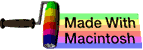 The Mac SE Support Pages, maintained by Chris Adams
The Mac SE Support Pages, maintained by Chris Adams