


When I put a floppy disk in my Mac SE's drive, nothing happens. The drive makes no spinning-up sound and the disk does not mount on the desktop. Is the drive dead?ANSWER: (Thanks to John Siple for this.) Here's a way to fix your old, dead floppy drives, or fix your girlfriend's floppy drives so that she'll think you are smarter than you are, or fix your boyfriend's floppy drives so he'll think you're endowed with the machanical gene.
• Remove the drive from the computer and from its mounting, whatever that may be. That means you should have a drive where you can see the circuits on the bottom and the springs on the top.
• Turn the drive upside down and find the eject motor that sits in the right rear corner. It is held to the drive frame with two black phillips screws.
• Remove the eject motor screws and unplug the wire plug that connects it to the board. The entire white plug comes off the pins on the board.
• Turn the motor over and note if the silver drive bearing is at three o'clock or nine o'clock (as opposed to twelve or six). If it's at three or nine, that is your problem and you have a fixable drive.
• On the bottom of the eject motor is a stainless plate held to the plastic housing with a hook toward the rear. Use a very small screwdriver to pry the hook away from the plate and remove the plate. Under the plate you will see three small nylon gears.
• Lift the center gear off its pin. This allows you to move the silver drive bearing. Rotate it so that it will be toward the front of the drive when you put it all back together.
• Replace the nylon gear and the stainless plate.
• Put a floppy disk or dummy cleaning disk into the drive. This repositions the eject plate.
• Put the eject motor back into the drive and plug in its wires.
• Eject the dummy disk using the eject lever.
• Put the drive back into its housing or computer. Test it using Techtool Pro if you have it, and clean the heads.
TA-DA!
This works with 800K drives and 1.4 MB drives. They use the same eject motor. I don't know if it works with the auto-inject models.
What happens is the eject bearing jumps over the sheet metal eject arm, usually because some rock ape pushed the physical eject as the disk was about to be ejected or while the machine was booting. Once out of its proper position the bearing stops the motor from operating because that motor stops when it hits physical resistance.
Every floppy drive I have ever encountered that was pronounced 'dead' was just jammed. When the bearing is jammed one can insert a disk but it doesn't completely seat and so the main spin motor can never spin. It looks like the disk has been captured, but in truth it is only partly seated in the drive because the eject motor is jammed.
This message was composed on a Mac Portable that badly needs a track ball (not the whole pad, just the ball), and whose only storage device is one repaired floppy drive, looking out toward Mercer Island, Washington, where there's a man who can buy every floppy drive ever made but probably wouldn't know how to fix one.
But YOU do.
John Siple
Thanks for that, John. I'm trying to picture Bill Gates baffled by a non-functioning floppy drive. Meanwhile, about a decade later and 2,500 miles away, Sarah Beck adds this: "Thanks to you and John Siple, I got an 800k external floppy working again. What's more, it is now the sole drive for my SE. One addendum. When I went to rotate the gears in the eject motor, they actually crumbled. So I just unplugged and removed it altogether. The drive works fine via a paperclip. Thought your readers might like to know". Thirty-year-old nylon gears, so unreliable! Straightening out a paperclip and poking it firmly into the tiny hole at the front of the drive will cause the disk to eject. Think of it as manual override....
My SE with Superdrive tries to read an 800k disk as a high-density 1.4MB disk -- which means it thinks the 800k disk needs to be intialized as a high-density one.ANSWER: Some of the early Superdrives in the late-model SEs have problems. Losing the ability to recognize 800k disks is not uncommon -- I've seen it myself. The floppies themselves are probably fine; it's the drive that's screwed up. The sensor that is supposed to feel whether the disk has the extra hole (that indicates HD) fails to come into full contact with the disk and so it doesn't work. Sometimes if you repeatedly insert the disk you'll get lucky and it will read it. Also you can try to stick your finger in the drive to apply downward pressure on the disk just after it is inserted. The pressure helps the sensor detect that the disk does not have the HD hole -- I think it's like a button that needs to get pressed. If you can get the disk mounted then the drive should have no more trouble reading it, until it gets ejected and you try to mount it again.
How about the following problem. The SE starts OK from both hard disk and floppy disk. Then it puts up a requester saying that the floppy in the upper drive is unreadable. Do you want to initialize this floppy? So you Eject. Then it puts up a requester saying that the floppy in the external drive is unreadable. Do you want to initialize this floppy? So you Eject.ANSWER: This was a very common problem with SE logic boards. It's caused by an RC filter that is shorting out. It's a 20-pin DIP package between the internal and external floppy drive connectors. The Apple part number is 115-0002. If you don't want to use the external port, an easy no-cost fix is to just remove the damaged component. If you want the external port to work, you'll have to replace the part. You can get replacement Mac parts from suppliers (see this site's links page).Then it puts up the first requester again saying that the floppy in the upper drive is unreadable. Do you want to initialize this floppy? So you Eject etc, etc.
It is even possible to eject the floppy disk without responding to the requester, by hitting the shortcut cmd-shift-1.
When the floppy disk drive is connected to the other internal flat cable connector, then the first requestor refers to the lower drive, not the upper drive. When the floppy disk drive is disconnected altogether, then three requestors alternate: lower, upper, external, lower, upper, external.... (I didn't quite look at the exact order).
I have a Macintosh SE with a 20MB hard disk, the Apple SuperDrive (formerly Apple FDHD) and 1MB of memory. I have the basic fonts and DAs that come with the system. When I select a menu item that has a hierarchical menu attached, the hierarchical menu takes about 4 to 6 seconds to appear.ANSWER: There is a parameter in extended PRAM that controls how long a menu item must be selected before the hierarchical menu for that menu item appears. We suggest zapping extended PRAM under System 6 by holding down the Shift, Option, and Command keys while opening the Control Panel. Restart the computer when the procedure is done. In System 7, restart the SE while holding down the Command, Option, P and R keys. This resets the delay to the default value, and the hierarchical menu problem should disappear.
When I select a Finder icon, the name under the icon is selected and automatically written over with hyphens (-) or asterisks (*). The name field continues to fill until it reaches the maximum number of characters. A blinking cursor sits at the rightmost character.ANSWER: The problem can exist in any of these areas:
First, check the hyphen or asterisk keys on the numeric keypad. You may find them partially depressed. This occurs because of a tiny plastic protrusion left on some keycaps after manufacturing. Some troubleshooters have found this protrusion catching on the case just enough to produce characters, but not enough to be noticed at a glance. The fix is easy - remove the keycap(s) and shave off the plastic protrusion.
Second, if nothing is wrong with the keycaps, try changing the keyboard and cable.
Third, if the problem remains, change the logic board.
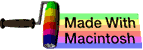 The Mac SE Support Pages, maintained by Chris Adams
The Mac SE Support Pages, maintained by Chris Adams