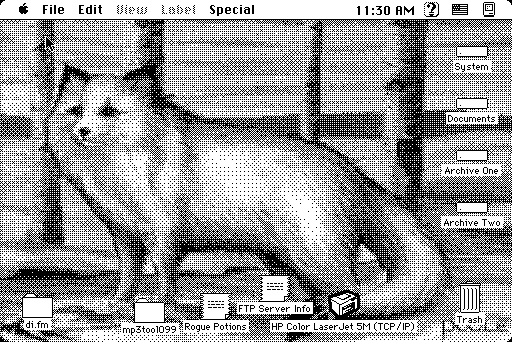
This page was archived in 2023 as part of the Mac Hut archive and is no longer updated.Most of the site pages were last updated around 2008 and some information may be out of date. Become a patron: Support our efforts by contributing a small amount each month to cover our hosting costs and the time it takes to archive these pages properly. Thank you. |
Got here from the web? Check out the homepage
Full-screen desktop pictures are one of those little interface improvements that make using a computer more pleasant. MacOS 8 and newer support desktop pictures by default; System Software 7.0.1 thru 7.6.1 can use the commercial DeskPicture or the shareware Decor to display desktop pictures.
Why then this article? The Macintosh SE/30 and PowerBook 140 and 170 are fully color-capable Macs that just happen to only display 1-bit black and white. Neither DeskPicture nor Decor support these Macs; they seem to operate correctly but the picture never shows up on the desktop.
Using the Desktop Pictures control panel from MacOS 8 is the answer. It requires System 7.5 and about 1.5MB of disk space. Also, you'll need to modify it for correct operation.
Unmodified, the Desktop Pictures control panel will open, but produce a warning dialog:
Desktop Pictures is not installed correctly.This message appears even after doing exactly what it says!
Please place Desktop Pictures in the Control Panels folder and Restart your Macintosh.
What's really going on behind the scenes is this: In System 7.5 Apple introduced a new filetype, APPC. This was for normal Macintosh applications that were supposed to go into the Control Panels folder when dropped onto a closed System Folder. This is in contrast to the past, when only files of type cdev displayed that behavior.
Under 7.5, files of type APPC in the Control Panels folder are not scanned for startup INIT resources. Only Control Panels of type cdev are scanned for INIT resources. Because of this, Desktop Pictures never thinks it was installed correctly; its startup code is never run.
Changing Desktop Pictures' file type to cdev is the obvious answer, but then the Finder reports that Desktop Pictures is 'broken' and you cannot open it. The easiest setup that actually works is as follows:
| MacOS 8.1 Update | Mac_OS_8.1_Update.smi.bin |
| TomeViewer | tomeviewer-13d3.sit |
| INITtyper | INITtyper.cpt.hqx |
| Startup Item | DesktopPicStartup.cpt.hqx |
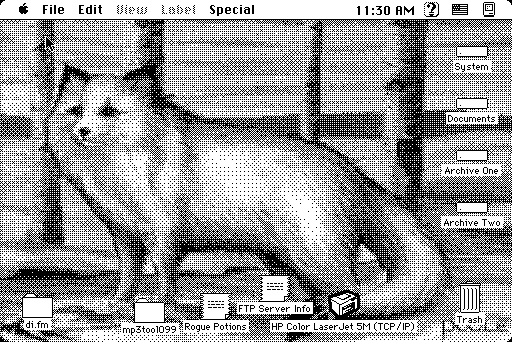
Text and Images copyright 2003-2008 Tyler Sable