| Macintosh Color Classic | ||||||||||||
| Back to Color Classic G4 Upgrade | ||||||||||||
| G4 Upgrade | ||||||||||||
 |
||||||||||||
| This one shows the "Christmas Lights" on. The green light (right hand side) indicates the logic board is ready to be turned on
The red light (left hand side) will illuminate once the keyboard is powered on. This indicates an "on" system. The green light on the far left side is the Ethernet ready light. |
||||||||||||
|
|
||||||||||||
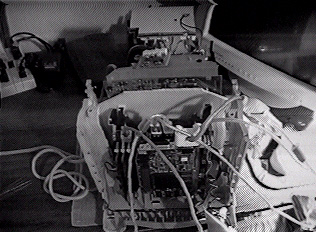 |
||||||||||||
| Here is the Power Mac G4 Cube logic board inside of the Color Classic case without the back case on.
The white plastic shield does not let the monitor power supply and the G4 Cube logic board touch. Very important! Notice the cutting around the metal shield of the 10" SVGA color POS monitor. I needed to do that so the back cover would slide on. |
||||||||||||
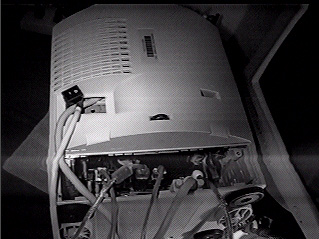 |
The back case of the Color Classic on.
I decided to pull the 10" SVGA color POS monitor's cables though as there is no room inside of the Color Classic case to hold them. They are the SVGA cable and the power cable. The power switch for the monitor is also showing. Make sure you fasten this to the something, otherwise it is easy to loose inside |
|||||||||||
 |
||||||||||||
| All cables are connected. | ||||||||||||
 |
||||||||||||
| You will need to add one or two of these fans. This will move the air through the Color Classic case and over the heat sink.
They connect to the hard drive power connectors, and provide a power pass-through. |
||||||||||||