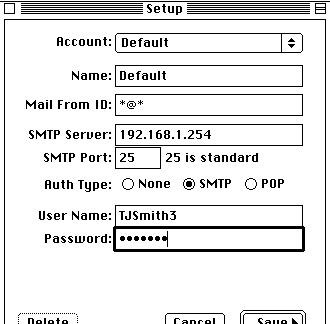
This page was archived in 2023 as part of the Mac Hut archive and is no longer updated.Most of the site pages were last updated around 2008 and some information may be out of date. Become a patron: Support our efforts by contributing a small amount each month to cover our hosting costs and the time it takes to archive these pages properly. Thank you. |
Came here from the web? Check out the homepage!
The support for the SMTP AUTH protocol is added to the Macintosh
by the program Baton Mail. Its homepage is
here (dead link), and it can be downloaded from
here.
Setting up Baton Mail:
The documentation included with Baton Mail makes it fairly easy to use. Please read the Read Me document included with the distribution. If you're only going to be sending mail from one account, just use the "Default" account that Baton sets up when you first start it. Use the following settings:
SMTP Server: the name or address of your helper computer
SMTP Port: 25
Auth Type: SMTP
Username: your username
Password: your password
Here's what my Baton Mail configuration window looks like
this:
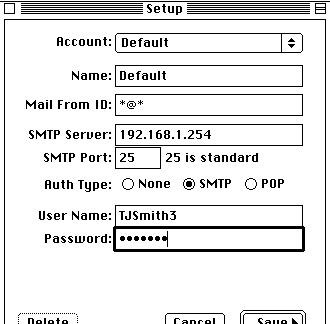
Make sure that you fill the username and password correctly: usually, the username is just your username, but for GMail, the "username" is your whole email address. Save your Baton Mail settings and Quit (for now).
Setting up your mail client is easy! Just follow the directions for setting up your mail client. When it asks for the SMTP server address, type
127.0.0.1
For example, my Eudora Lite preferences window looks like
this:
![]()
This is the special "loopback address" and will make your mail client connect to Baton Mail when sending. Baton Mail will add SMTP AUTH support and connect to sTunnel, which will add SSL support and then connect you to your server.
Client->Baton->sTunnel->Server
sTunnel Configurator includes everything you need to configure sTunnel simply by answering the questions. Click Here!
Connecting to secure SMTP isn't as simple as connecting to most secure POP servers, but luckily the authors of sTunnel have already thought of that for us. Just add these lines to your stunnel.conf and restart sTunnel:
[servicename]
protocol=SMTP
accept=SMTP
connect=mailserver:serverport
For example, to send mail from my SE/30 via GMail, I have the following lines in my stunnel.conf file:
[gmailSMTP]
protocol=smtp
accept=smtp
connect=smtp.gmail.com:587
The first step necessary when you're ready to send email is to launch Baton Mail. Then, simply send email as normal. Be sure to Quit Baton Mail when you're done sending mail. This will save RAM and avoid any potential security problems that could come from Baton running all the time.
With your mail client setup for 127.0.0.1, launch Baton Mail, and attempt to send some email. Should the sending fail, first turn on the logging option in the Edit menu of Baton Mail. Then turn on the debugging options in sTunnel as in the section on recieving, and try again. The contents of these log files should assist you in discovering the problem, with Baton, with sTunnel, or with your client. Don't forget to turn debug logging off when you're finished!
Text and Images copyright 2005 Tyler Sable.
Distributed under the terms of the GNU FDL.
Mirroring of this document is actively encouraged. For details
click here